-
(Categories)
(Categories)

Our online Product Configurator tool is intuitive and easy to use.
It is characterised by a high quality of rendered graphics and fast rendering speeds. The generated graphics can be exported in 4000 pixel quality. This means that you get realistic graphics that look like real photos.
Configurator’s basic features are shown in the guide below.
Use a mouse to zoom and rotate the rendered object. The context menu on the right-hand side of the screen is used to make changes to the configuration.
Depending on your access rights, some or all of the functions described below can be available to you.
Should you have any doubts or questions, please contact our Sales Department.
The access to the configurator is available from:
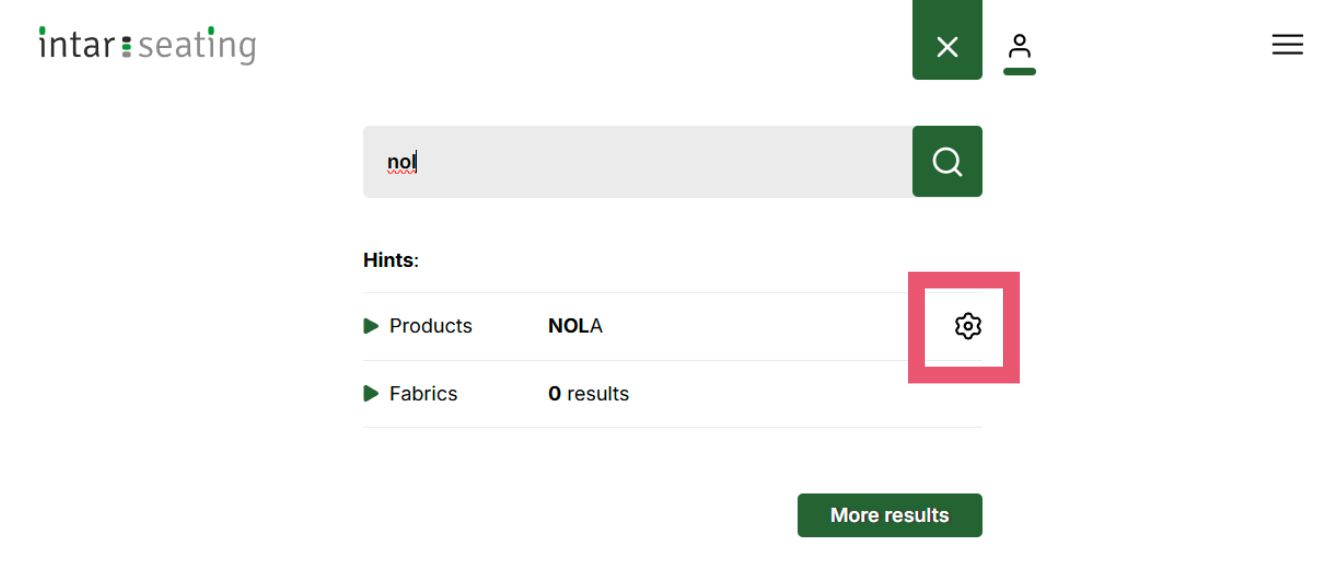
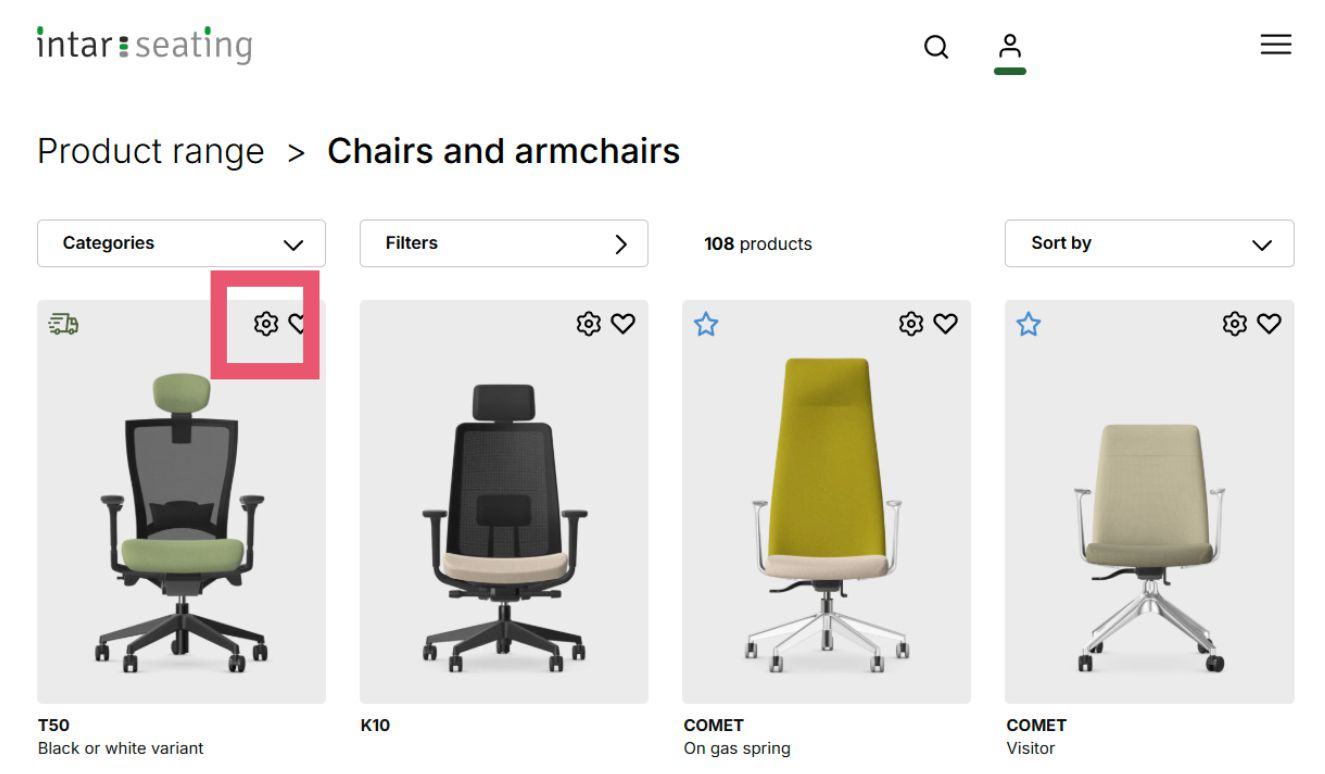
The first step is to customise the selected product.
Here you can chose from:
Your selection will automatically modify product image and price.
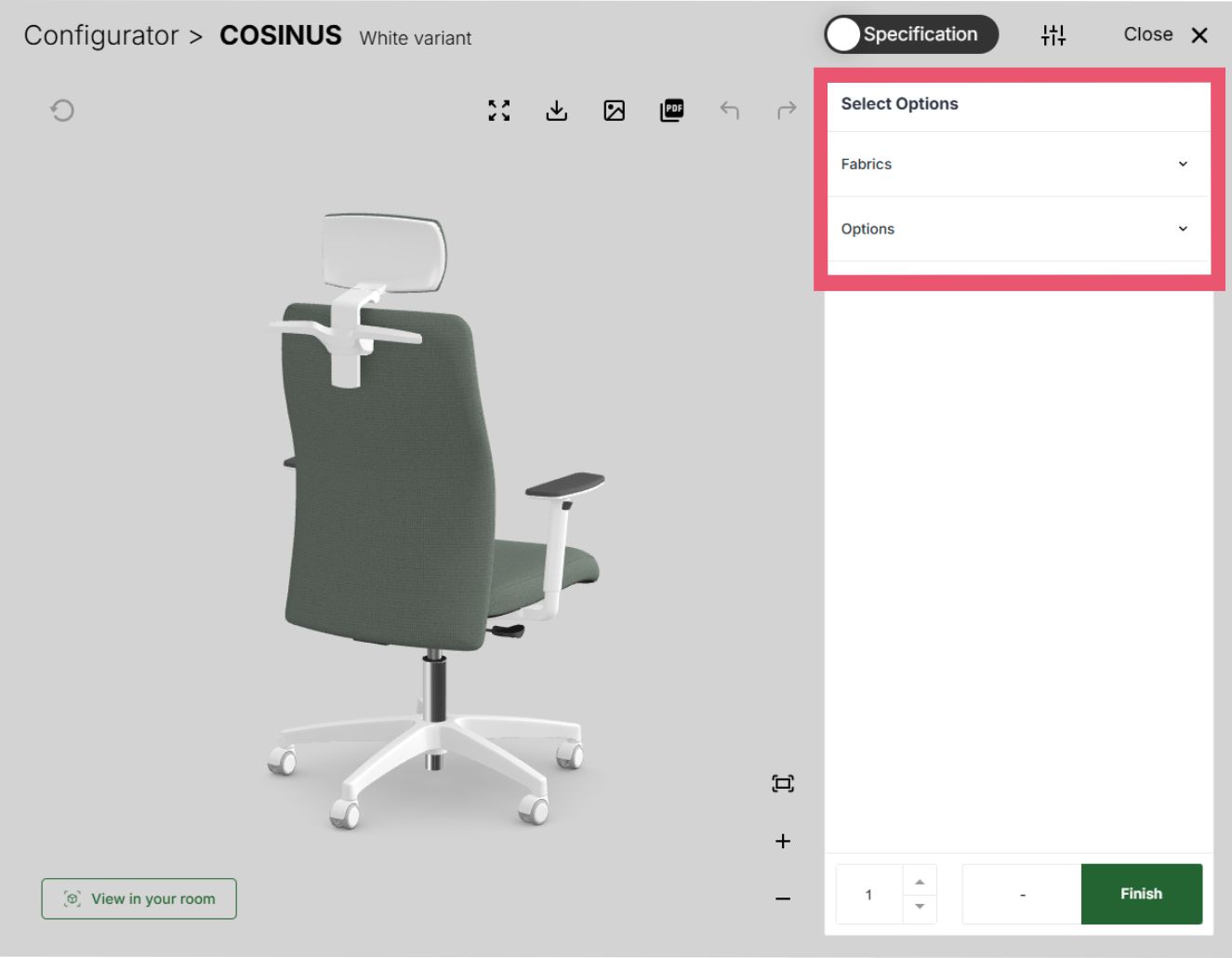
In some cases the Product Configurator provides only one selection level, with no division into MATERIALS and OPTIONS. This happens when the number of possible combinations is limited.
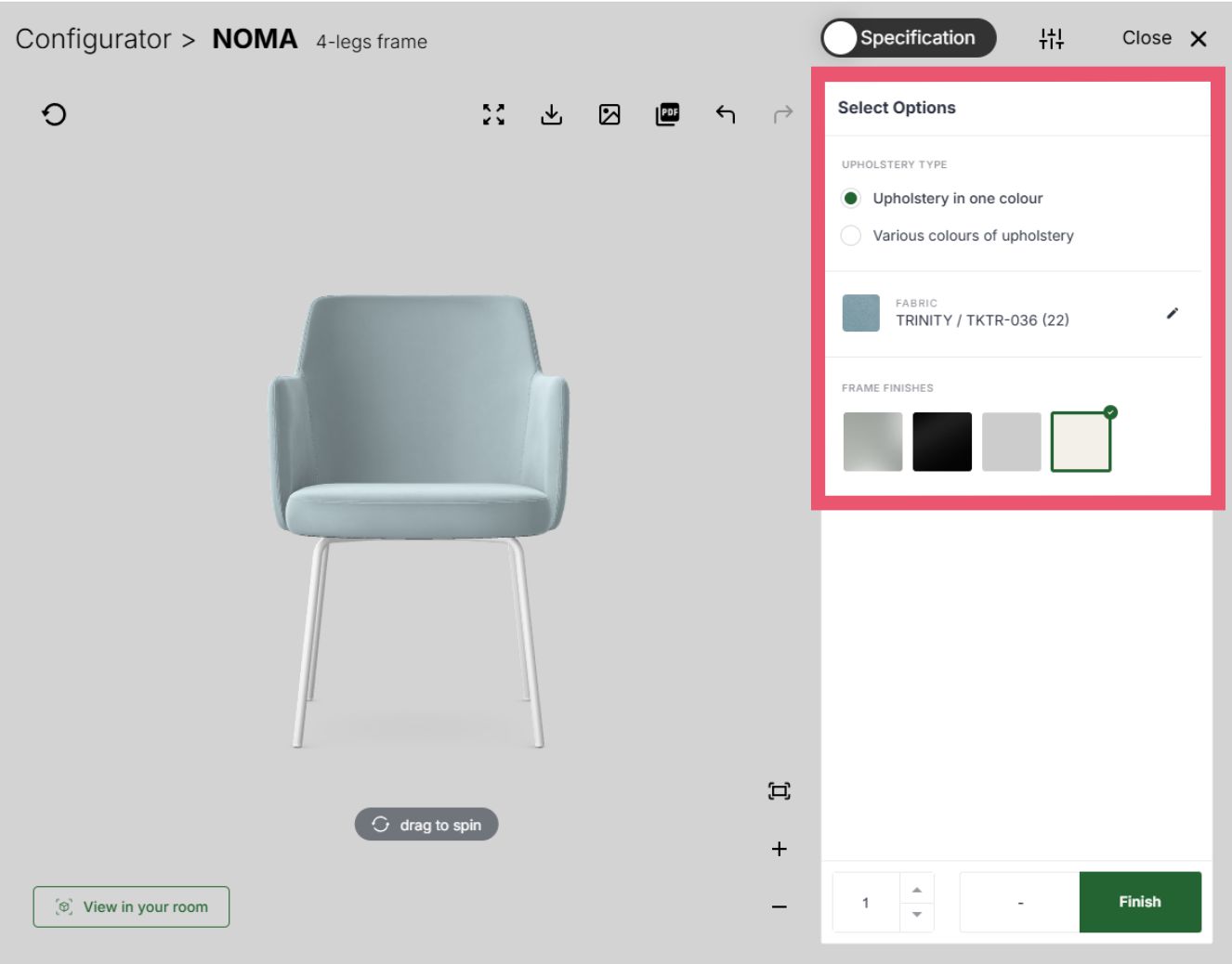
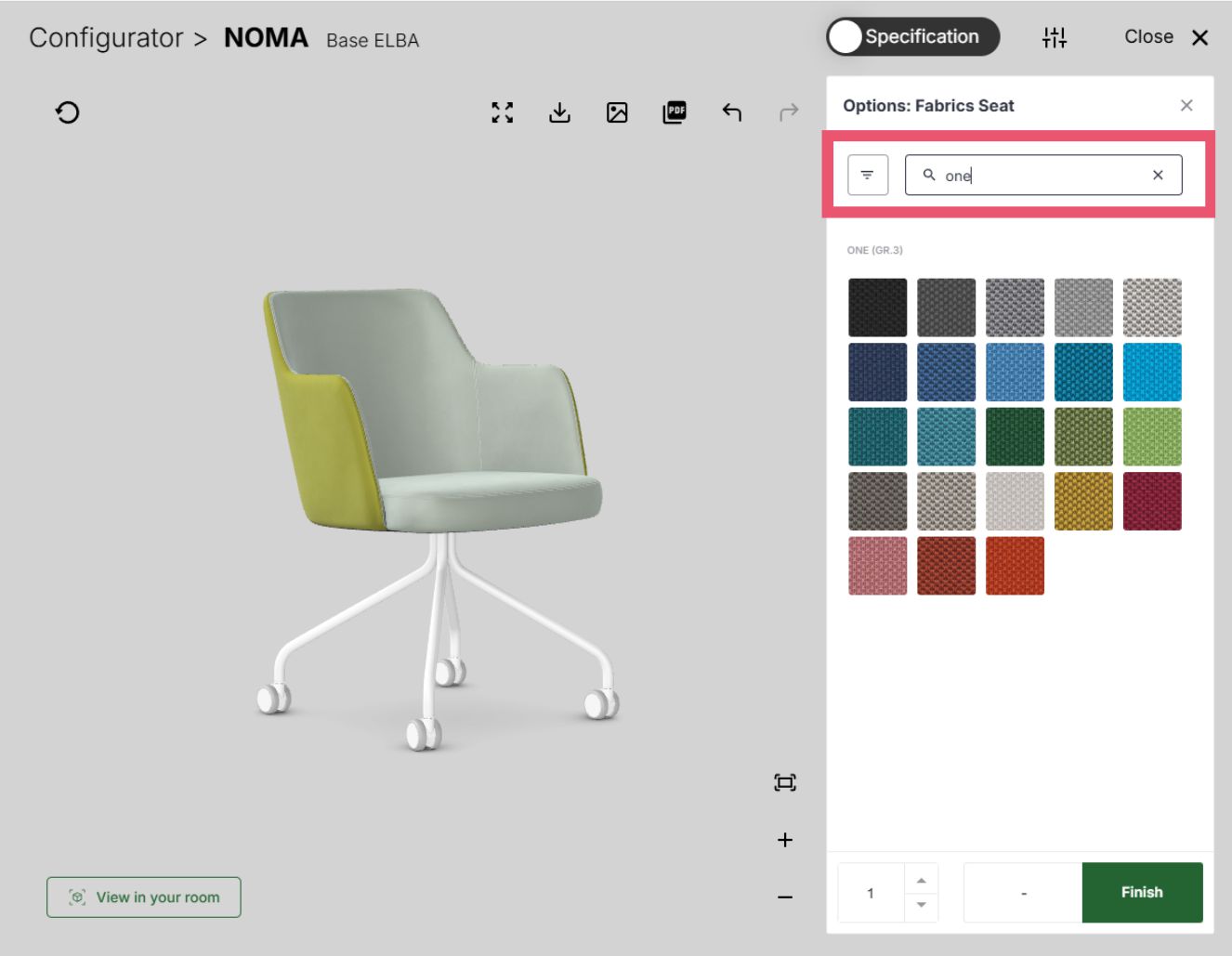
The options shown in the next image are used for various operations on the rendered product (going from the left and then downwards):
Descriptions are also available contextually, once you hover over a given button.
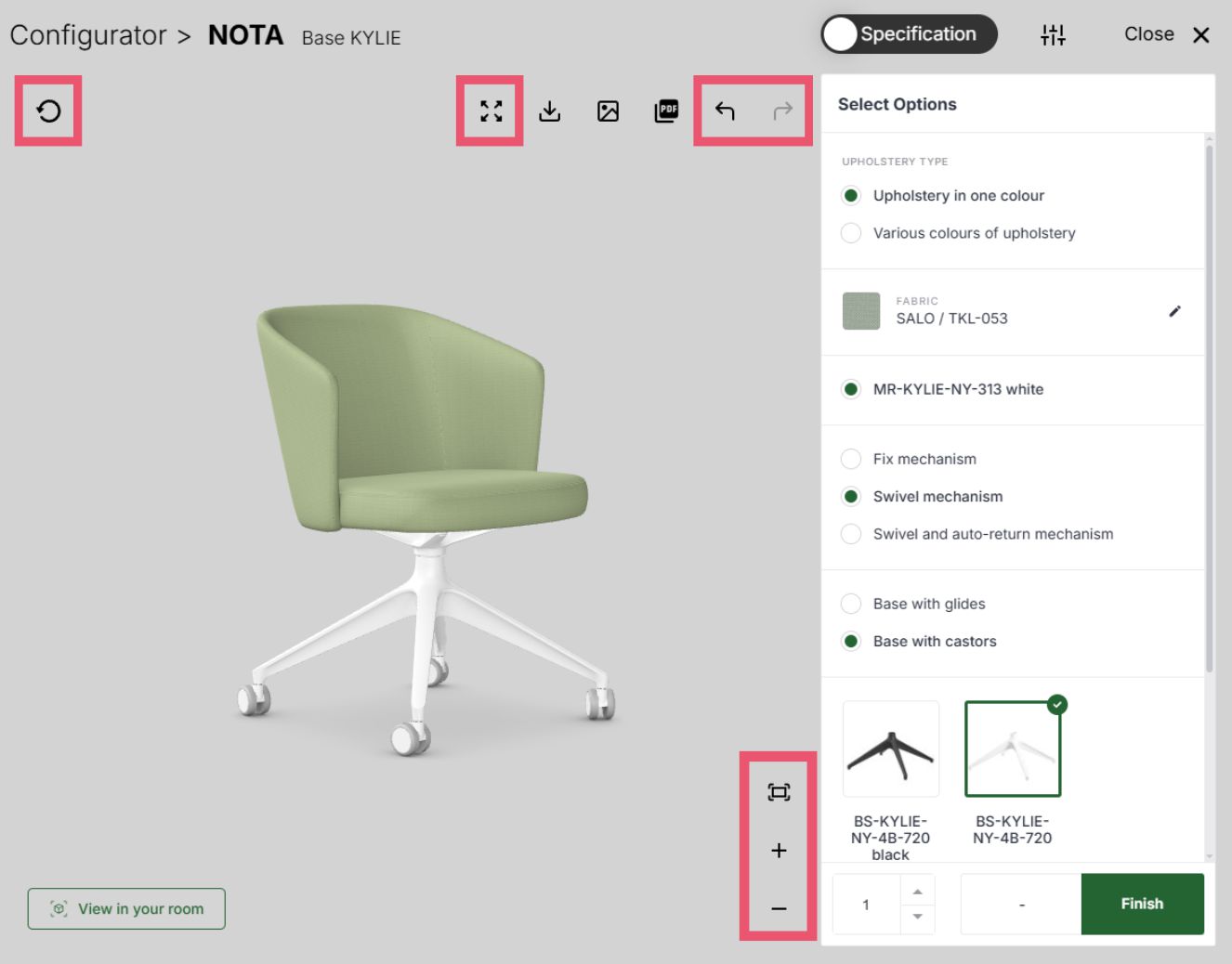
Registered users have the option to enable price presentation, which is important when showing prices to their customers. The users can select one of three options:
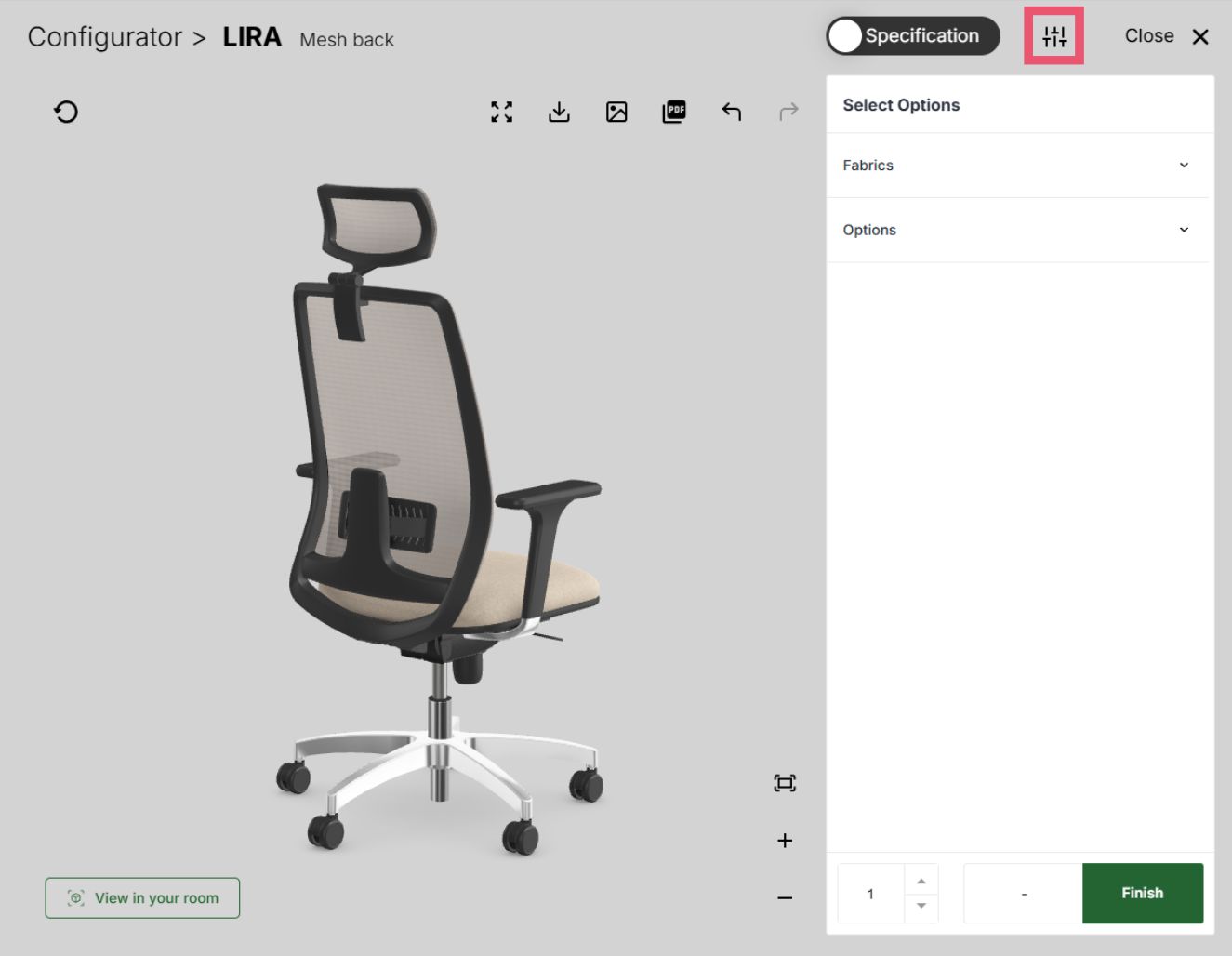
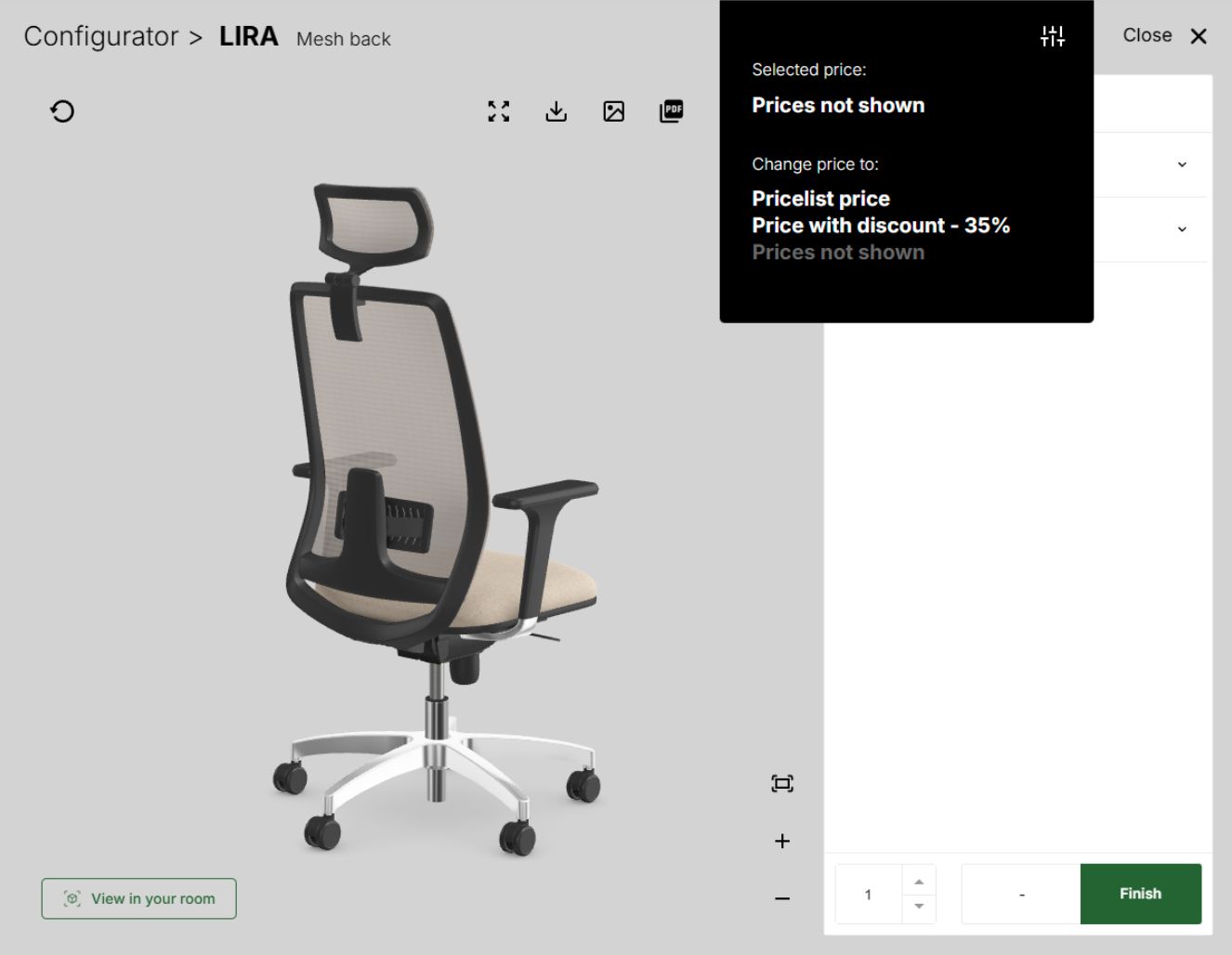
Data can be exported in three ways.
1. Exporting a product image - that is saving what you see on the screen in an image file. The target file is either a:
Available resolutions:
2. Registered users who have this functionality activated can export a file as a 3D solid:
3. Export to a PDF file that contains a range of data, including product price, specification and image.
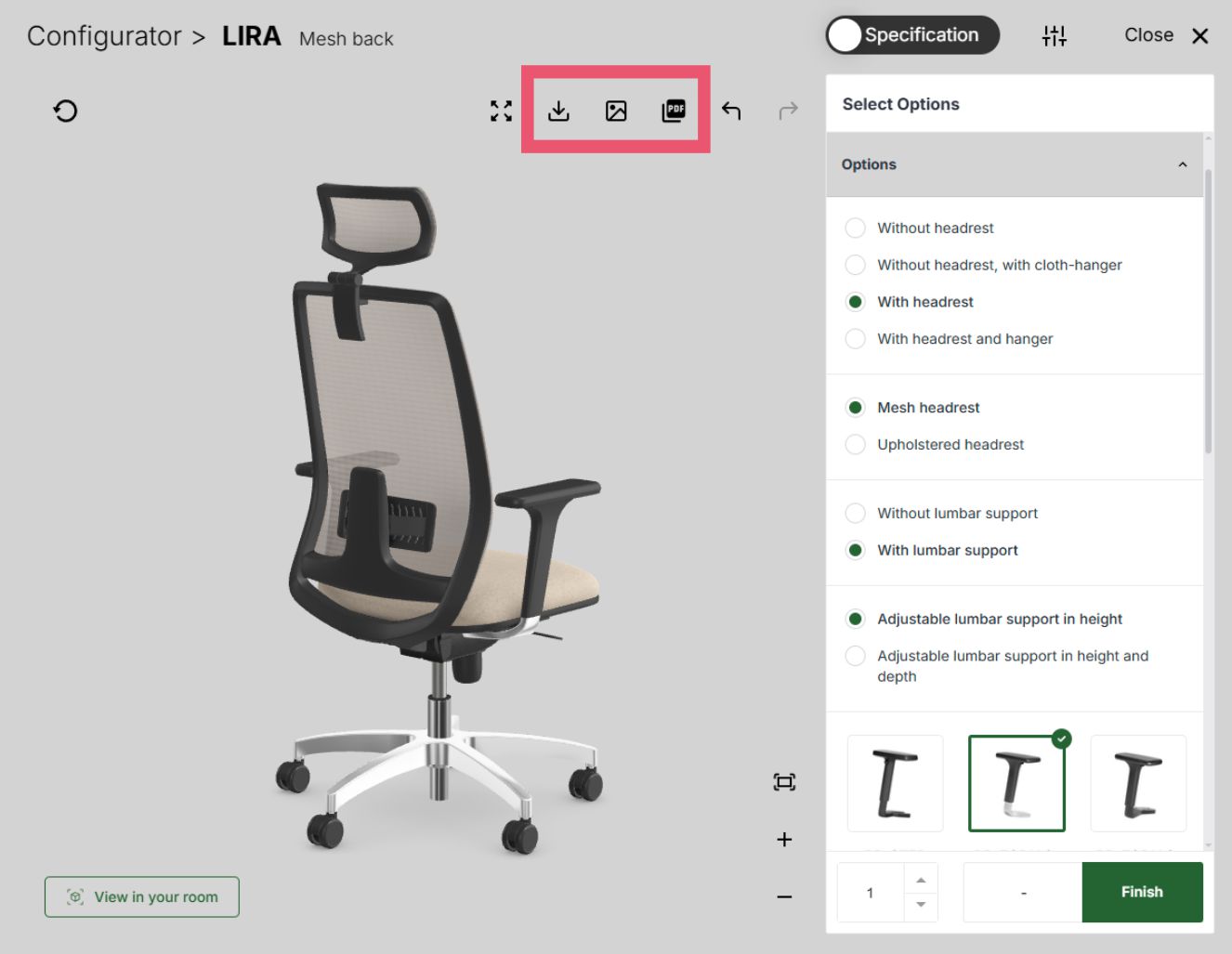
"See it in your space" functionality is active on mobile devices. It allows you to 'insert' the rendered product into your space. This functionality allows you see the product in the setting it is meant for.
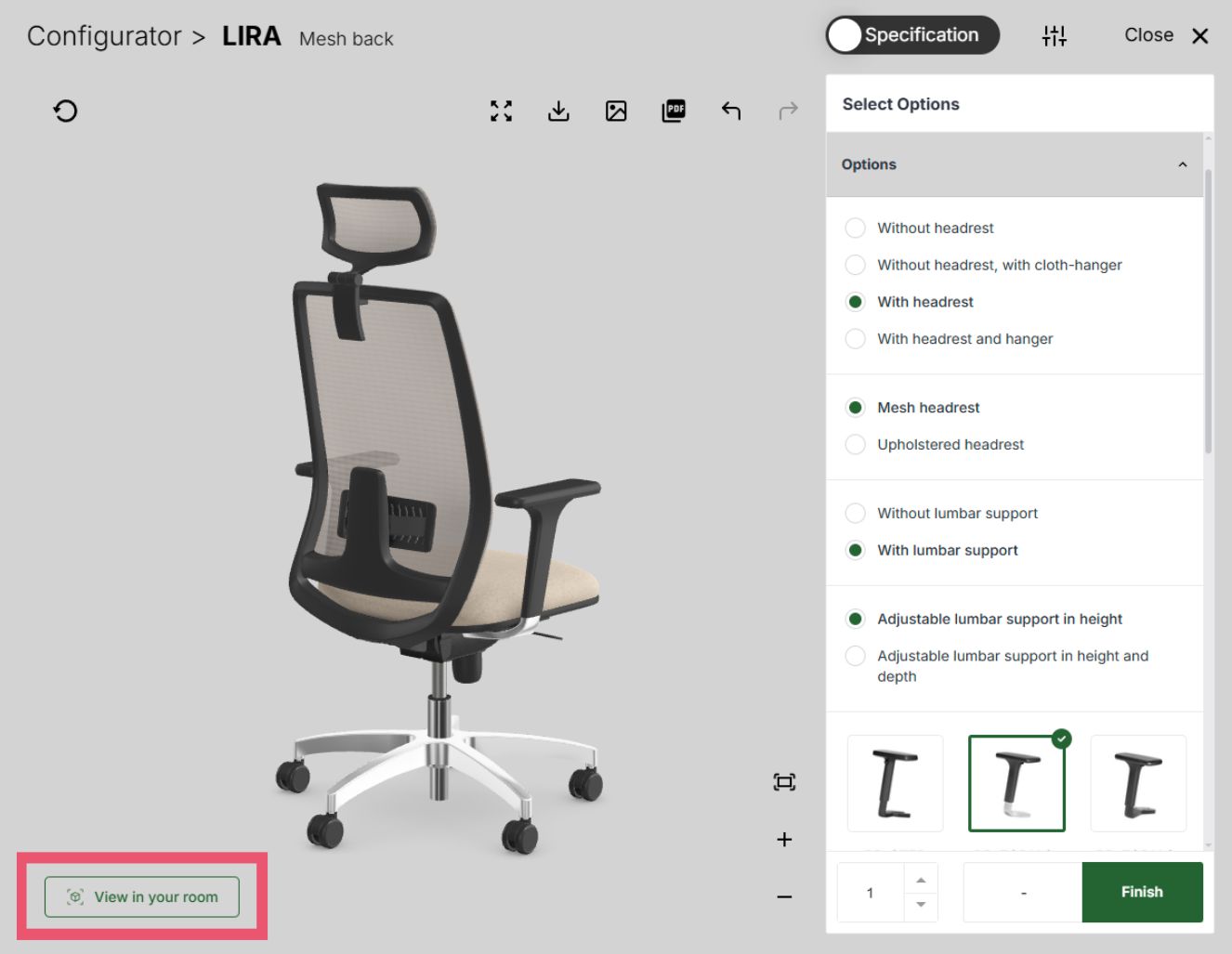
Once you have finished configuring the product, you can export the configuration using a PDF file containing all the data needed to recognise the configured product. The configuration can also be shared via Facebook, X (Twitter), email or a link.
Soon, it will be possible to add products to the shopping cart and buy them directly in the app.
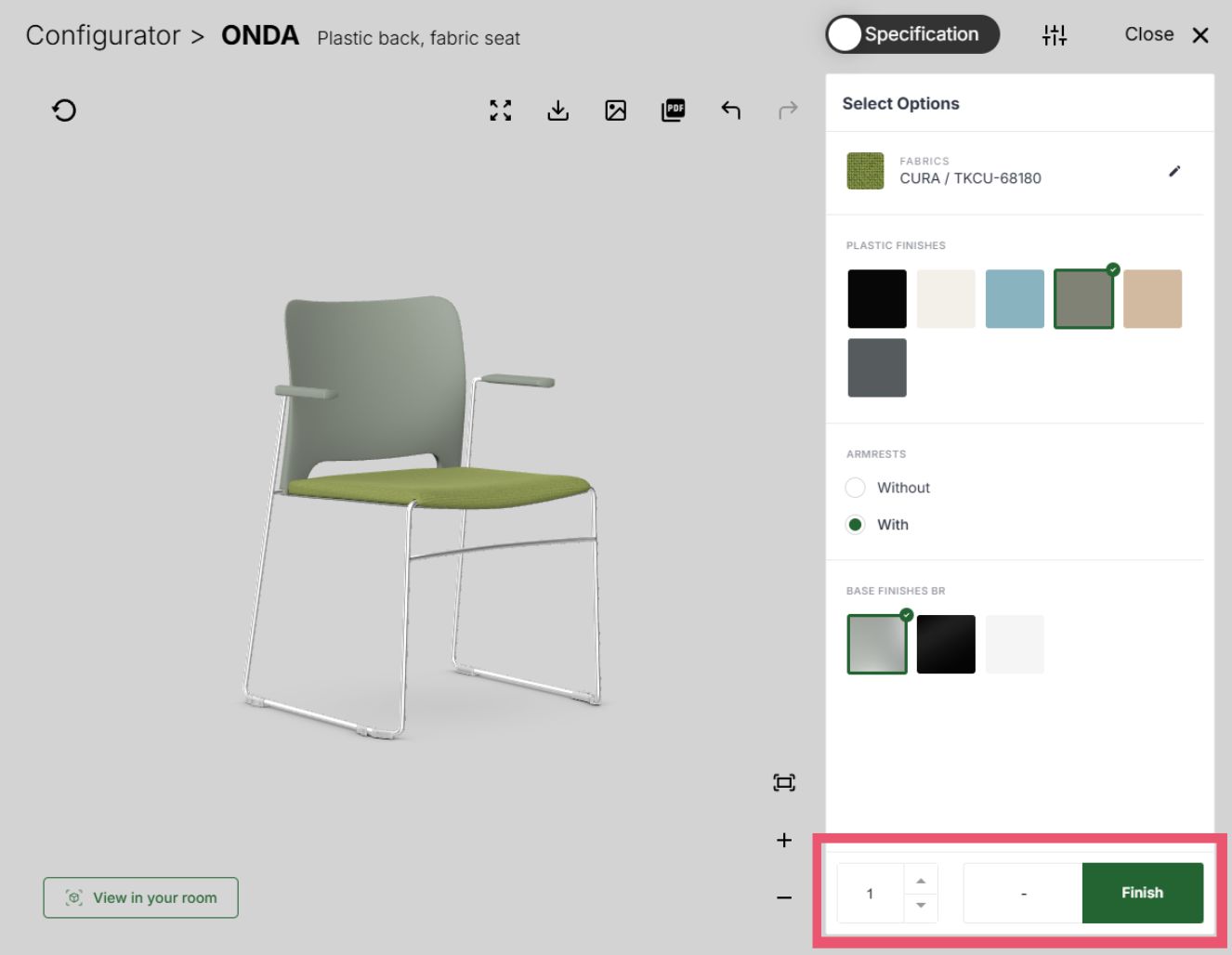

Our partners can use a dedicated customer panel, which shows the products selected by the customer at fixed discount prices. The customer's logo can appear on the panel. The customer panel is available at a commonplace address:
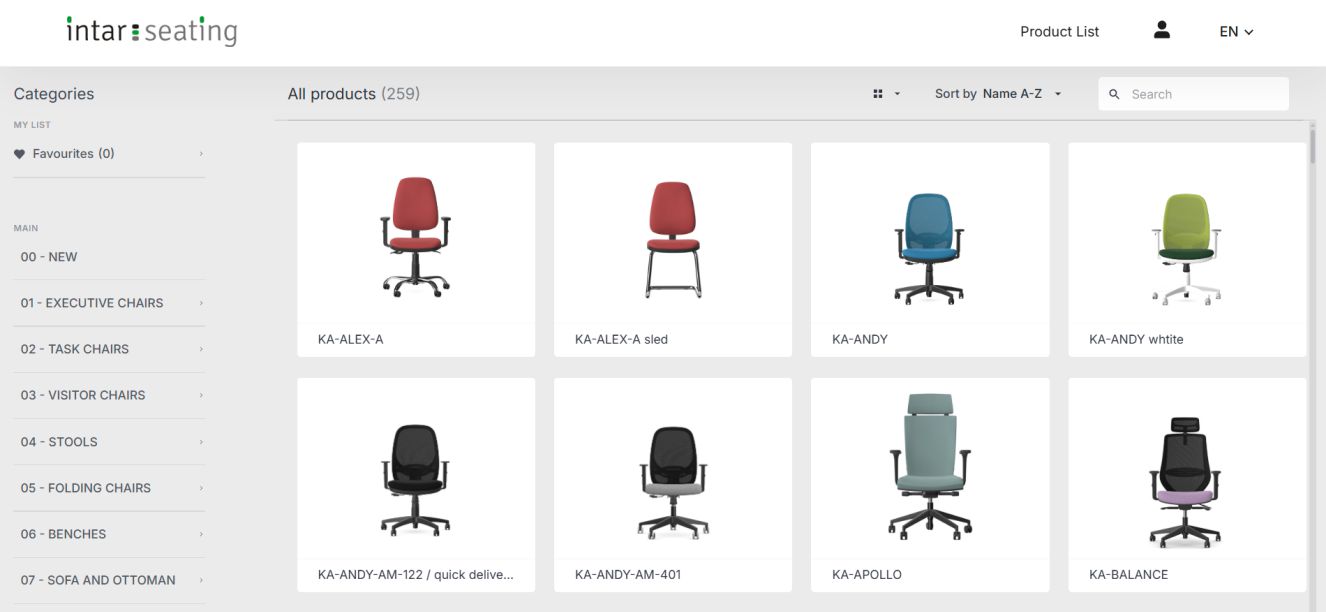
Intar Tools Sp. J.
ul. Szeroka 77
05-831 Parole
Poland
